Ufone 4G now supports eSIM across a wide range of iPhone, Samsung, and Pixel devices in Pakistan. This step‑by‑step guide covers how to check eligibility, get your Ufone eSIM QR code, activate on iOS and Android, and fix common errors, optimized for fast, successful activation.
For more SIM help, explore SIM Information on our site: Sim Owner Details
WHAT IS UFONE ESIM AND WHY USE IT?
- No plastic SIM, instant digital setup via QR code
- Dual‑SIM flexibility (keep personal + work lines)
- Secure, harder to lose or clone than physical SIM
- Easy number swaps without a store visit (when supported)
- Great for travelers adding local eSIMs alongside Ufone
CHECK ELIGIBILITY BEFORE YOU START
SUPPORTED DEVICES (TYPICAL IN PAKISTAN)
- Apple: iPhone XS/XR or newer (including SE 2nd/3rd Gen, 11–15 series)
- Samsung: Galaxy S20/S21/S22/S23/S24, Note 20, Z Flip/Fold series, many A‑series with eSIM
- Google: Pixel 3 and later (regional models with eSIM)
Tip: Dial *#06# and look for an EID. If you see EID, your phone supports eSIM.
ACCOUNT & REGULATORY REQUIREMENTS
- Valid CNIC and successful PTA biometric verification (BVS)
- Active Ufone number (for SIM swap) or new Ufone line/MNP port‑in
- Charges may apply; confirm latest fees with Ufone (helpline 333)
WHAT YOU NEED READY
- Ufone eSIM QR code (issued by Ufone Service Center/Franchise)
- Stable Wi‑Fi during activation
- Phone battery above 30%
- Keep the QR code private; it’s typically single‑use
HOW TO GET YOUR UFONE ESIM QR CODE
VISIT A UFONE SERVICE CENTER OR FRANCHISE
- Bring original CNIC for biometric verification
- Ask for “eSIM activation” or “SIM replacement to eSIM”
- Staff will issue a printed QR code and confirm your number
IF YOU’RE CONVERTING YOUR EXISTING NUMBER
- Request SIM swap to eSIM
- The old physical SIM will be deactivated after eSIM activation
IF YOU’RE GETTING A NEW NUMBER OR PORTING (MNP)
- You can request a new Ufone eSIM or port your number to Ufone, then activate eSIM
Note: Pricing, availability, and supported devices can change—check with Ufone staff or 333.
STEP‑BY‑STEP UFONE ESIM SETUP
ON IPHONE (IOS 16/17/18)
- Connect to Wi‑Fi.
- Go to Settings > Cellular (or Mobile Data) > Add eSIM or Add Cellular Plan.
- Scan the Ufone QR code. If asked for confirmation code, use the code printed on your voucher.
- Label the line (e.g., “Ufone eSIM”).
- Set defaults:
- Default Line: choose Ufone for calls/SMS (or secondary if dual‑line)
- Mobile Data: set Ufone for data; enable Data Roaming if needed
- Wait for activation (usually under 5 minutes). Restart if needed.
ON SAMSUNG GALAXY (ONE UI 5/6)
- Connect to Wi‑Fi.
- Settings > Connections > SIM manager > Add eSIM.
- Choose Scan QR code and scan your Ufone QR.
- Follow prompts to install. Assign calling/SMS/data preferences.
- If network doesn’t appear within 5–10 minutes, restart.
ON GOOGLE PIXEL (ANDROID 13/14)
- Connect to Wi‑Fi.
- Settings > Network & Internet > SIMs > + Add SIM > Download a SIM instead.
- Scan the QR and install profile.
- Choose calling/SMS/data defaults; restart if required.
POST‑ACTIVATION CHECKS
- Make a test call and send an SMS
- Run a quick speed test over mobile data
- APN settings typically auto‑configure; if data fails, check APN in Mobile Network settings or call 333
TROUBLESHOOTING & PRO TIPS
- QR code already used: eSIM QR codes are usually one‑time. Request a replacement at a Ufone center.
- “Activation not completed”: Use strong Wi‑Fi, update iOS/Android, restart, and retry. Remove any old/unused eSIM profiles first.
- No signal after success: Toggle Airplane Mode, then off; ensure Ufone is set as the active data line; check network selection = Automatic.
- Moving to a new phone: Some devices support eSIM transfer/Quick Transfer, but carrier support varies. If it fails, get a fresh eSIM from Ufone.
- Dual‑SIM tips: Set Ufone as default for calls or data as needed; use per‑contact line settings on iPhone for better control.
- Keep your QR private: Anyone scanning it before you can bind your line to their device.
USERS’ EXPERIENCES IN PAKISTAN
- Fast in‑store issuance: Major city service centers (Karachi, Lahore, Islamabad) typically issue eSIM QR within minutes after biometric.
- Activation time: Often live in under 5 minutes; sometimes takes up to 30 minutes or a reboot.
- Best practice: Activate over Wi‑Fi, then test on 4G data.
- Dual‑line convenience: Many users keep a work line on eSIM and a travel/local data eSIM when abroad.
- Support: 333 helpline resolves APN or provisioning hiccups quickly; store visits help with number swaps.
RELATED SIM GUIDES AND CHECKS
- Explore more SIM tips and network basics: https://www.simownerdetailss.com.pk/sim-information/
- Sim Owner Details for more tools, checks, and updates: https://www.simownerdetailss.com.pk/
FAQ: UFONE ESIM ACTIVATION IN PAKISTAN
Q1) Can I convert my existing Ufone number to eSIM?
A) Yes. Visit a Ufone Service Center with your CNIC for biometric verification and request a SIM swap to eSIM.
Q2) How much does eSIM activation cost?
A) Fees can change; check the latest at a Ufone center or call 333.
Q3) Is the QR code reusable?
A) Generally no. It’s single‑use. For a new phone, request a fresh eSIM.
Q4) Do I need Wi‑Fi to activate?
A) Strong Wi‑Fi is recommended so your phone can download the eSIM profile reliably.
Q5) Will eSIM work on all iPhones and Androids?
A) Only on eSIM‑capable models. Dial *#06# and confirm you have an EID.
Q6) Does Ufone support Apple Watch/LTE wearables?
A) Wearable eSIM support varies by carrier and model. Confirm current support with Ufone before purchase.
Q7) What if my data doesn’t work after activation?
A) Toggle Airplane Mode, check that Ufone is the active data line, and verify APN settings or call 333.
This guide is crafted for Pakistan and aligns with PTA requirements. For updates and more SIM insights, visit our Pak Sim Data.


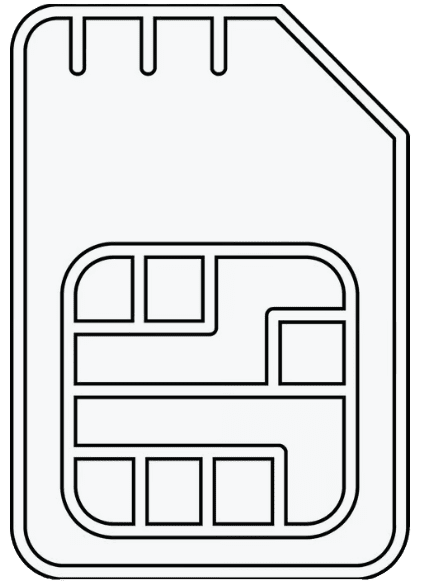 SIM OWNER DETAILS
SIM OWNER DETAILS